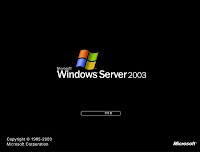 Can I configure Windows 2000/XP/2003 to log me on automatically?
Can I configure Windows 2000/XP/2003 to log me on automatically?You sure can!
Old but nevertheless good. The auto logon can be accomplished by means of Registry modifying, or by use of 3rd-party tools.
To configure auto logon through the Registry follow these steps:
1. Open Registry Editor.
2. In Registry Editor, navigate to the following registry key:
HKEY_LOCAL_MACHINE\SOFTWARE\Microsoft\Windows NT\CurrentVersion\Winlogon
3. Create or modify the following value (REG_SZ):
DefaultUserName
and enter the exact username you'd like to use.
Then, create or modify the following value (REG_SZ):
DefaultPassword
and enter the exact password you'd like to use.
Note:
The password is stored in clear text, allowing anyone with access to the registry (either locally or remotely) to see your password. Use with extreme caution!
Next, create or modify the following value (REG_SZ):
AutoAdminLogon
and enter a value of 1.
Finally, create or modify the following value (REG_SZ):
DefaultDomainName
and enter the domain name you wish to logon to.
Note:
As always, before making changes to your registry you should always make sure you have a valid backup. In cases where you're supposed to delete or modify keys or values from the registry it is possible to first export that key or value(s) to a .REG file before performing the changes.
4. Close Registry Editor and reboot the computer.
Note:
As far as I know, this trick will NOT work if the user does not have a password. It will only work once, but for subsequent logons it will stop working.
In order to configure auto logon with a 3rd-party tool I recommend using Tweak UI from the Microsoft PowerToys suit: Free Tweaking Tools
Download TweakUI for Windows XP

0 comments:
Post a Comment